New Semester Info
How do I move my content to a new course?
Canvas has made it really easy. In short, you go to the new course and import your content into it.
Canvas Documentation:
How do I import content from another Canvas course?
In Canvas:
- Go to the new course (the course you want to import into).
- Go to the course Settings (last item on the left-hand side course navigation).
- Go to Import Content into this Course (right-hand side settings navigation).
- Select Copy a Canvas Course in Content Type.
- Select the course in Search for the Course (type in the name of the course that has the content).
- Select All content in the content area.
- Select Import.
Importing Course Content from a Previous Course
Canvas makes it quick and easy to import material from a previous semester’s course. Canvas will even adjust the due dates for you, allowing for easy conversion from a full semester course to an 8-week or 4-week course.
Check out this video from Brown University for a walk through of this process
Brown University also presents a written, screenshot version of the video
Setting the Due and Availability Dates in Quizzes
The Due date will populate into the Canvas calendar, provide Notifications for students, and be visible next to the quiz title when viewed at the Module and Quiz levels.
The Availability date will set when the student can access the quiz. If you want the student to access the quiz at all times, allowing for late submissions, leave these areas blank.
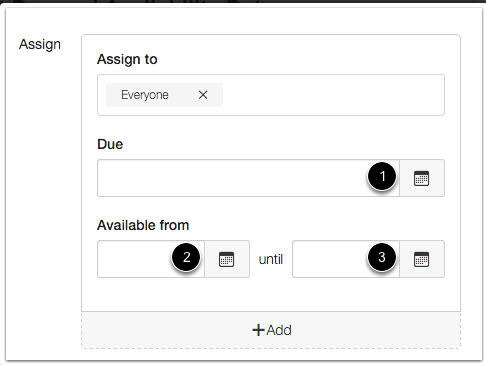
You can set the Due Date [1], Available From date [2], and available Until date [3] for the quiz. These fields are optional and can be set depending how you want to manage the quiz:
- Due Date: the date and time that the Quiz is due
- Available From: the date and time when the Quiz will become available for students to take the quiz
- Until: the date and time when students can no longer take the quiz
Learn more about due and availability dates.
Unicheck Plagiarism Checker
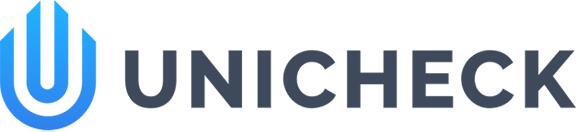
BPCC has purchased the Unicheck Plagiarism Checker for faculty to use to evaluate student’s written work.
Check out the video as well as view the PDF guides for instructors to use when setting up assignments in Canvas that utilize Unicheck.
The following link will step you through the process of creating an assignment with Unicheck plagiarism checker. The video is closed-captioned (CC), and you may choose to view them while watching the video.
A link to the current Unicheck Instructor Guide.
A link to the current Unicheck Student Guide.
