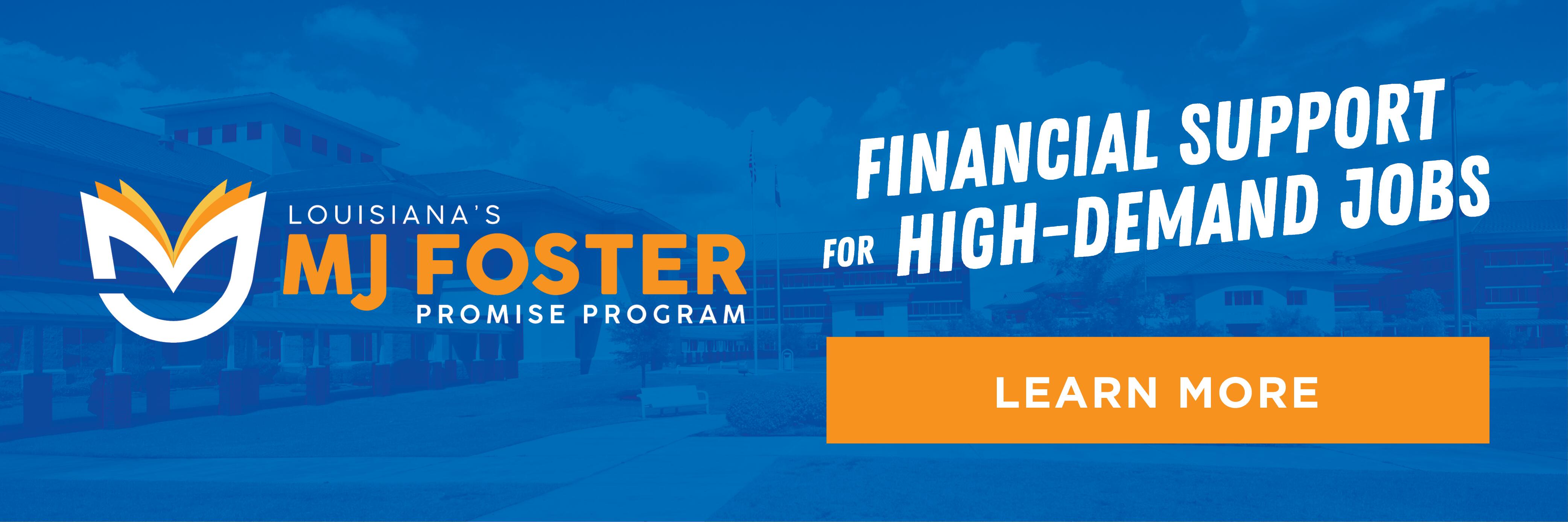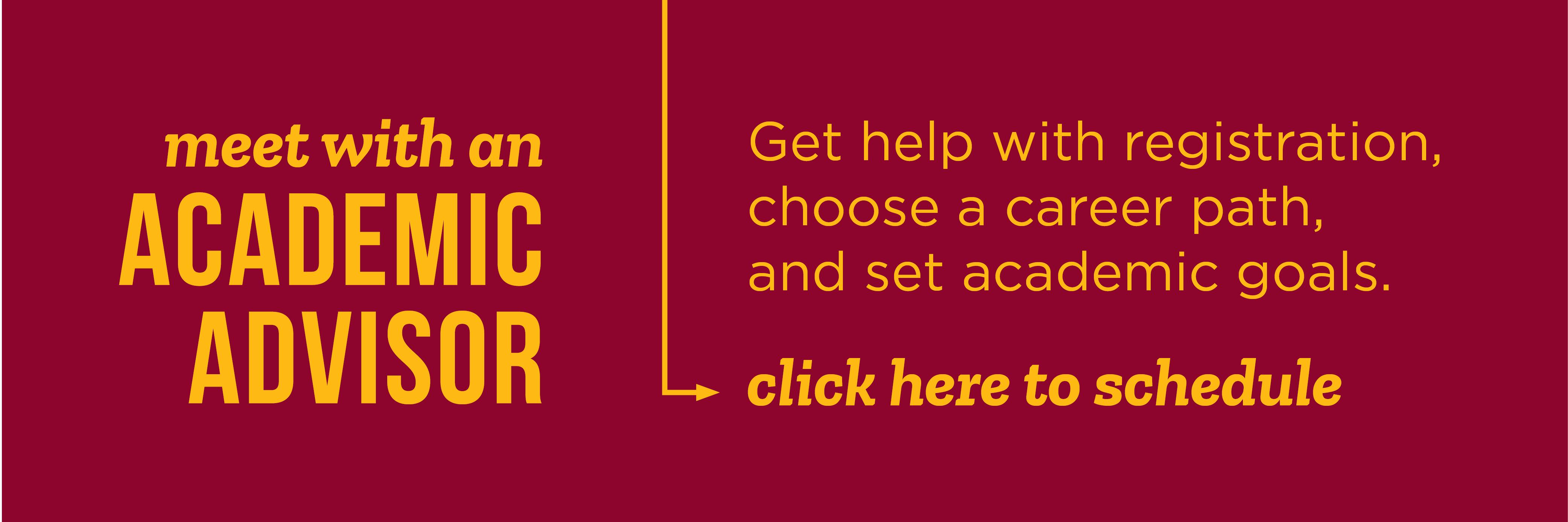New Student Checklist
- Start with the Registration Checklist
- Apply for Admission
- Complete the FAFSA
- Choose 2025-2026 for Fall 2025, Spring 2026, and Summer 2026
- Apply for the M.J. Foster Promise Program - financial assistance for eligible students who enroll in a qualified program
- Family Educational Rights and Privacy Act (FERPA) release - required to receive access to any educational record (Financial Aid, Advising, and Admissions)
- Take a Placement Test (if needed)
- Visit with an Academic Advisor to review your degree plan
- Register EARLY to get the schedule that fits your schedule
- Frequently Asked Questions
Continuing Student Checklist
- Start with the Registration Checklist
- Submit Required Admission Documents
- Complete the FAFSA
- Choose 2025-2026 for Fall 2025, Spring 2026, and Summer 2026
- Apply for the M.J. Foster Promise Program - financial assistance for eligible students who enroll in a qualified program
- Family Educational Rights and Privacy Act (FERPA) release - required to receive access to any educational record (Financial Aid, Advising, and Admissions)
- Meet with an Academic Advisor to review your degree plan
- Register for classes:
- Visit the Business Office for Tuition Payment Options
This site provides information using PDF, visit this link to download the Adobe Acrobat Reader DC software.