Student Login Information
Your BPCC username is identical for all these:
- LOLA
- myBPCC
- Student email
- BPCC computers
- BPCC Wi-Fi
Please allow 24 hours after submitting your admissions application to be provided a BPCC username.
LOLA
You can find your BPCC username by utilizing the “Don’t know your username?” function at the LOLA login screen.
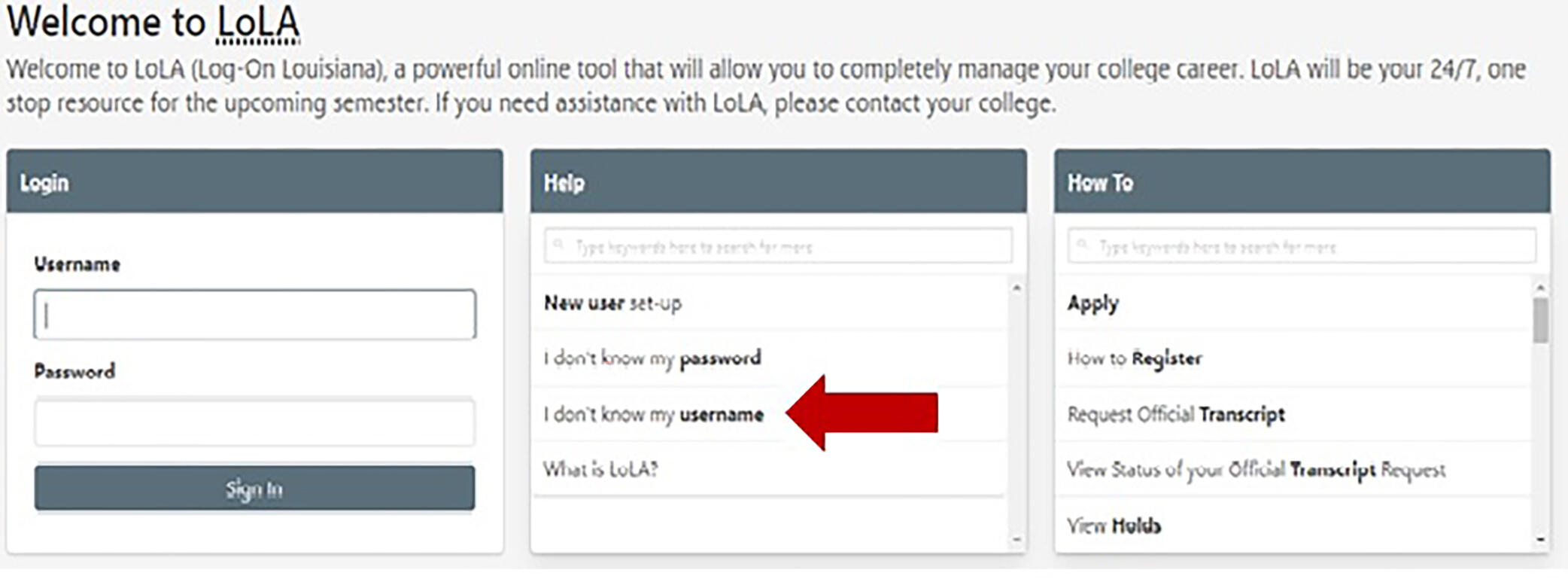
- Go to the BPCC home page (www.bpcc.edu), and click on LOLA in the gold ribbon.
- Click on I don’t know my username (see above), on resulting screen click Start. Enter your personal email (not BPCC) address you provided for LoLA personal information and birth date, then click Next.
- Once LoLA verifies personal email address and birthday corresponds to a user, you will receive a screen to enter a Token that was sent to your personal email.
- Once you enter the code in the Token box, you will receive a screen with username.
- Once your username pops up, click on Reset Password and enter a password of your choice, following the password requirements listed. Click Next, if password has been successfully reset, click on Return to LoLA and enter new password.
Please note: Passwords cannot contain the user’s first or last name.
- Length must be between 12 and 20
- Must contain at least one uppercase letter and one number
- Must contain one of these characters: * = +
- Password EXAMPLES: CallMe@5555555, Mybday=010199, student@BPCC2023
If you have any questions please contact your campus Help Desk at support@lctcs.edu, chat live with the help desk,or call the Support Line at 886-217-8819.
myBPCC
Students taking courses for the first time at BPCC are encouraged to complete the myBPCC orientation prior to the start of class. Instructors may use myBPCC to post announcements, assignments, grades, and other important information.
- Go to the top of any page, and click the myBPCC icon in the top right corner.

- Your username: Your LOLA username
- Your password: Your LOLA password
If you do not know your LOLA credentials, you can attempt to recover them at LOLA. You will need to provide your Social Security Number and Date of Birth. The system will then give you the username for the account for verification. At this point you are prompted for a new password. Simply, provide a new password that satisfies the outlined requirements and you will be all set to access LOLA and myBPCC.
Note: After three (3) failed login attempts your account will be locked for approximately 15-30 minutes. To prevent this, please ensure you are using the proper login credentials.
BPCC Student Email
Student emails will be available 24 hours after enrollment date.
1. Go to the top of any page, and click email in the gold ribbon, then click on the Student Email Portal (the resulting screen will be Microsoft, type your username at “Email, phone, or Skype”. Note: you must use email credentials.)
2. Your username: Your BPCC username@student.bpcc.edu and Next *If you don’t know username, go to LoLA home screen and select “I don’t know my username”, on resulting screen enter your personal (not BPCC) email address you provided for LoLA personal information and birthday then follow on screen prompts.
3. Your password: First 3 letters of your last name (lowercase), last 4 numbers of your student ID, and + symbol (If your last name is less than 3 letters it will be letters followed by – symbol)
Note: If last name is different than username credentials, use the current last name for default password credentials.
Example 1: Last Name = Smith, Student ID = L00012345, Password = smi2345+
Example 2: Last Name = So, Student ID = L00012345, Password = so-2345+
Example 3: Student Name = Jane Doe, Student Username = janesmith, Student ID = L00012345, Password = doe2345+
4. On initial login to student email you will be required to provide alternate contact information. This contact information will be utilized for multi-factor authentication and also in the event you need to change your password.
5. You will be required to reset password at initial login. Passwords must contain characters from 3 of the following categories and be a minimum of 8 characters:
- Uppercase letters (A-Z)
- Lowercase letters (a-z)
- Digits (0-9)
- Non-alphanumeric characters (special characters) (~!@#$%^&*_-+=`|\(){}[]:;"'<>,.?/)
6. Once logged into Microsoft, click on Outlook icon. Depending on device, you may be presented with M365 Copilot. To navigate M365 Copilot after download, tap 3 horizontal lines at top left, tap on wheel (settings icon) to left of your name at bottom of screen, on resulting screen tap “Microsoft Apps” then tap “Get” or “Open” on Outlook.
Please note the password for BPCC computer login, student email, and BPCC Wi-Fi are the same; therefore, if you reset your password from a BPCC computer or your student email, it will automatically reset to the others.
If you have any questions, please email studentmail@bpcc.edu or call Computer Services at 318-678-6418.
BPCC Computer
You will be assigned a BPCC username and password to log in to computers on BPCC campus at the same time that your student email is assigned.
At initial login you will be required to reset your password. Please note the password for BPCC computer login, student email, and BPCC Wi-FI are the same; therefore, if you reset your password from a BPCC computer or your student email, it will automatically reset to the others.
- Your username: Your BPCC username
*If you don’t know username, go to LoLA home screen and select “I don’t know my username”, on resulting screen select “Verify Personal Information” and follow prompts. - Your password: First 3 letters of your last name (lowercase), last 4 numbers of your student ID, and + symbol (If your last name is less than 3 letters it will be letters followed by – symbol)
Example 1:
Last Name = Smith Student ID = L00012345 Password = smi2345+
Example 2:
Last Name = So Student ID = L00012345 Password = so-2345+
If you have any questions call Computer Services at 318-678-6418.
BPCC Wi-Fi
- You will be granted access to BPCC Wi-Fi at the same time that your student email is assigned. You must be able to successfully login to BPCC Student Email prior to login to BPCC Wi-Fi.
- Select and connect to the wireless network BPCClink2 on your laptop, smartphone, tablet, or other wi-fi device.
- If not presented immediately with a log on page, open any web browser to access.
- Your username: Your BPCC username.
- Your password: Same as your BPCC Student Email password.
If you have any questions, please call Computer Services at 318-678-6418.
It is advisable to log in to your LOLA, myBPCC, and Student Email accounts prior to arriving to your first class to ensure successful login. You may also want to come to BPCC campus to ensure successful login of BPCC computers and Wi-Fi, you will be able to access campus computers at the Learning Commons/Library.
